| 1 |
Connect the USB cable to the hardware module. |
|
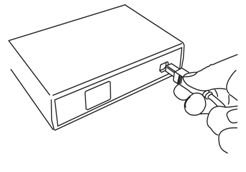 |
| 2 |
Connect the USB cable to the computer or notebook. |
|
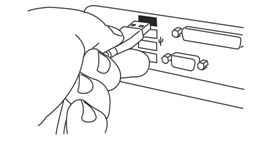
|
| 3 |
Now the ‘Found New Hardware Wizard’ is started. The first step in this wizard can differ. |
|
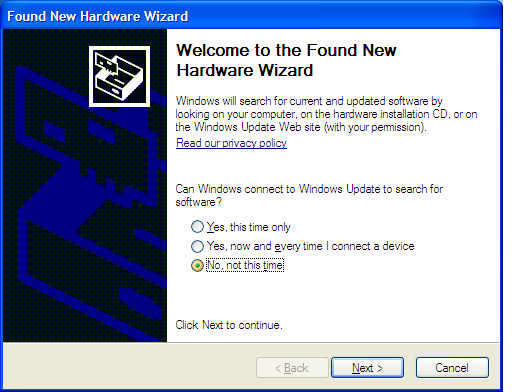
Select ‘No, not this time’ and click on ‘Next >‘.
|
| 4 |
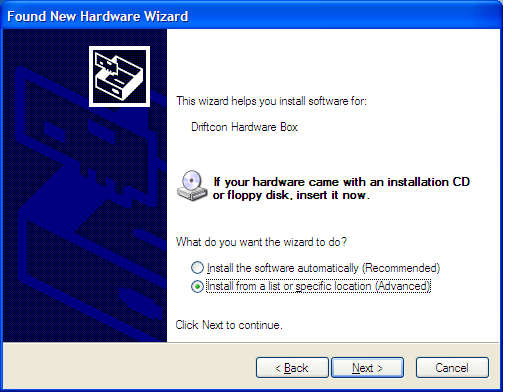
Select ‘Install from a list or specific location’ and click on ‘Next >‘.
|
| 5 |
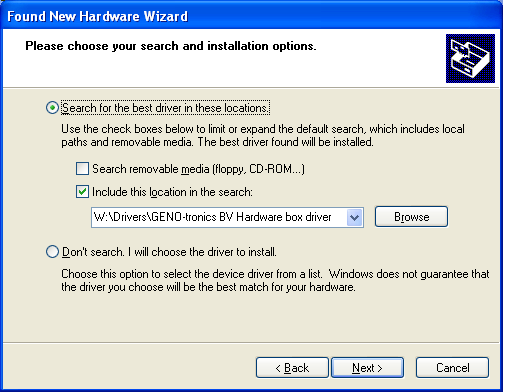
Select ‘Include this location in the search’. Now click on ‘Browse…’ to select the folder (‘C:\Program Files\GENO-tronics BV\Driftcon\Drivers\GENO-tronics BV Hardware box driver’) with the drivers which can be found in the Driftcon installation folder. Finally click on ‘Next >‘ to proceed and start with the installation.
|
| 6 |
Windows XP will install the software.
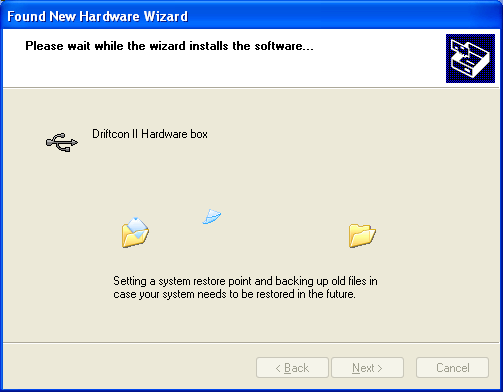
|
| 7 |
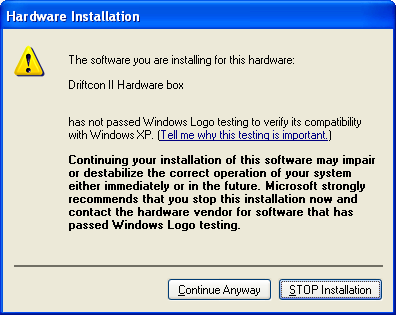
Click on ‘Continue Anyway’ to proceed with the installation.
|
| 8 |
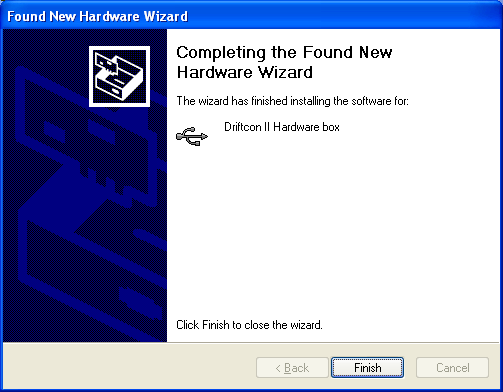
To complete the installation of the Driftcon Hardware Box click ‘Finish’.
|
| 9 |
Windows XP will repeat the installation procedure, this time to install the Driftcon Serial Port. Please follow steps 3 to 8 again.
|
| 10 |
Verify the installation by looking at the green flashing LED for hardware box II or permanent green LED for hardware box III. If problems arise with the installation, please contact CYCLERtest BV.
|